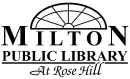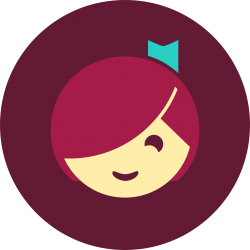eBooks
OverDrive is committed to providing you with no-cost, simultaneous access collections to help meet increased demand for digital content.
Libby provides ebooks for all ages, as well as audiobooks, Read-Alongs, magazines, and more! These titles are a great way to engage every reader through book clubs, language programs, and more.
Libby by OverDrive
Borrow ebooks, audiobooks, and magazines to read on your phone or tablet using the Libby app by OverDrive. You can even send and read your borrowed ebooks to your Kindle ereader (U.S. only)! It’s free and easy to get started for new users and a streamlined experience for current OverDrive app users. Check out the links below to get started!
Getting Started & FAQs
eBranch2Go – OverDrive
Download eBooks and audio books right in your browser through our electronic library – eBranch2Go powered by Overdrive. Patrons have free access to hundreds of digital books available on Kindles, tablets, laptops and phones – you name it!
An Overdrive App is available on most app stores and can be used to streamline your eBook experience if Libby is unavailable on your device. If you need help downloading a book, please call or visit the library for assistance.
How to Use Libby
Follow the instructions below to start checking out books on the eBranch2Go website.
The first step to downloading an eBook is signing in at eBranch2Go (Click Here).
Once the page is open, click on the Sign In button.
The next step is to select the Milton Public Library from the drop-down menu on the left. Make sure you select the Milton Public Library in Milton, Pennsylvania, as there are other libraries with the same name. It may show up as eBranch2Go.
In the Card Number box, enter your entire card number except the last digit.
Once you have found an available book to borrow, select the book to open the lending page. This page will tell you which formats are available for the book, as well as some information about the title – sample pages can be read before a title is borrowed.
You can select a lending period when borrowing a book (1-2 weeks), after which the book will automatically Check In. Books can also be returned early through Amazon (Kindle books) or the Overdrive App (ePub books). If a book is unavailable you can place a Hold on the title; this will add your name to the reserve list and notify you by email once available.
After you borrow your book, a message will appear confirming the Check-Out. You can then go to your Loans page to download the book.
Titles you have borrowed can be downloaded to read on the app, as a Kindle Book, or an EPUB eBook – choose whichever format matches your device. Alternatively, you can also open and read the book in your web browser on your computer.
If you selected Kindle Book as your format, you will be directed to Amazon.com to download the title. Simply click the Get Library Book button (you may need to sign in first).
If you selected the ePub eBook format you can download directly from eBranch2Go and use the OverDrive app or Adobe Digital Editions to read the book once saved. OverDrive is available on Google Play and the Apple iOS App Store. After confirming, you can save the file to your device and it should appear on your bookshelf. If downloaded on a PC or laptop, the file can also be transferred to another device via USB cable or saved to a removable USB drive.